How to install DMSS APP
(Dahua CCTV APP)
If you prefer the step-by-step text click here or scroll below.
Install DMSS
Step-by-step...
If you prefer the step-by-step text click here or scroll up.
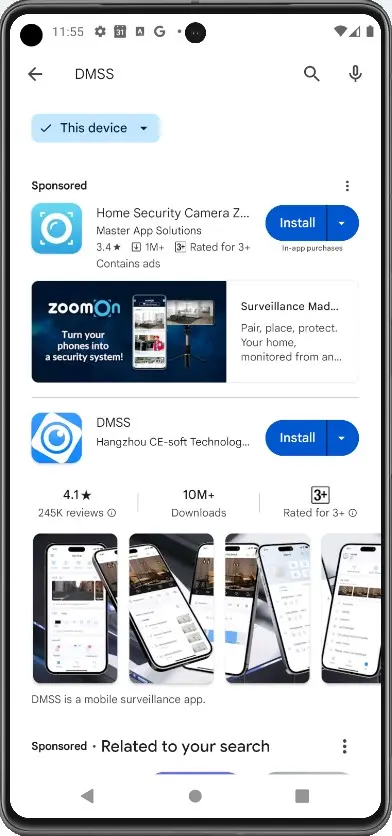
Step 1: Go to your App Store or Play Store
Download the APP "DMSS" from Play store or App
store & install.
The Icon looks like this: 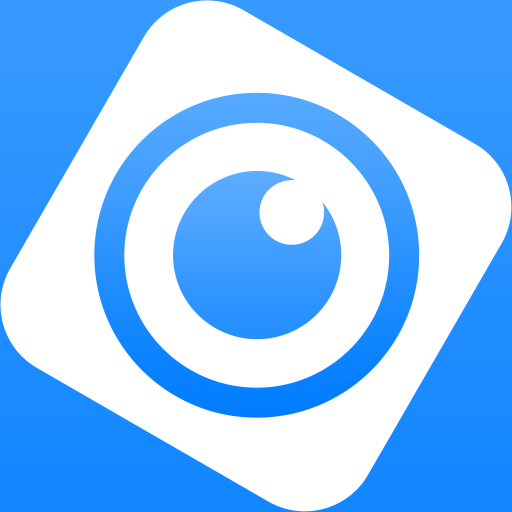
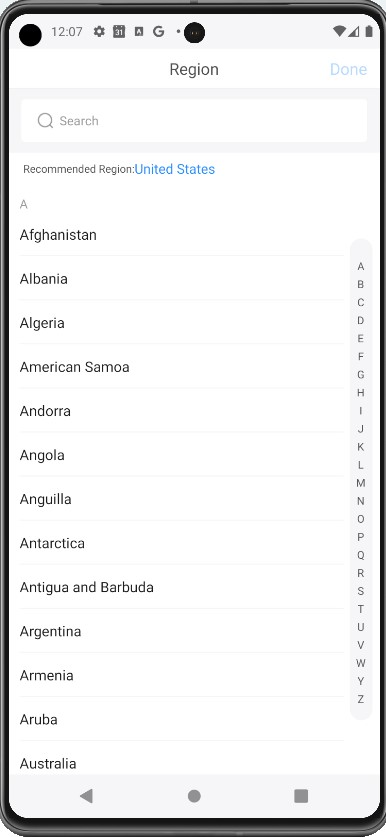
Step 2: Start Set-up. Select Region
Open the app when installed and follow prompts to set up (slide through any initial intro slides until you get to the beginning of the set-up process - the country or region selection).
Select your country then click "Done" or "Save"
(If in Australia then of course you will need to set it as Australia)
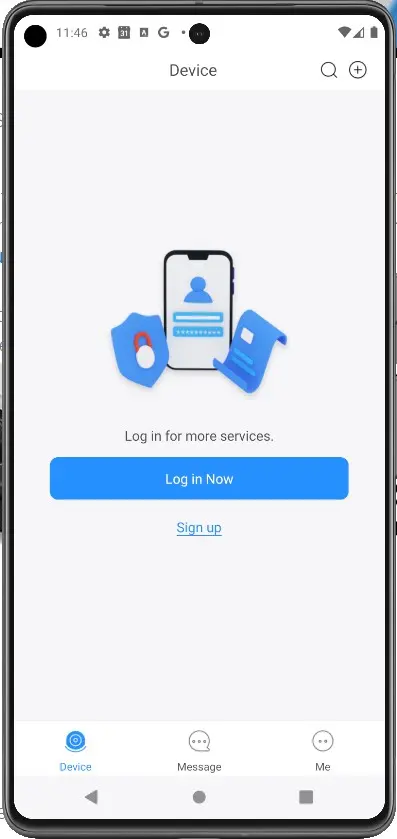
Step 3: Just agree or no go...
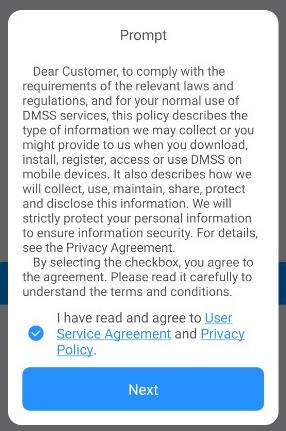 You basically have to sign your life away by agreeing to the various permission settings (access to camera and T's & C's etc. If you don't then it wont allow you to set it up).
You basically have to sign your life away by agreeing to the various permission settings (access to camera and T's & C's etc. If you don't then it wont allow you to set it up).
These will pop up in various points depending on your selections.
When you're done you should see the home screen (larger image to the left).
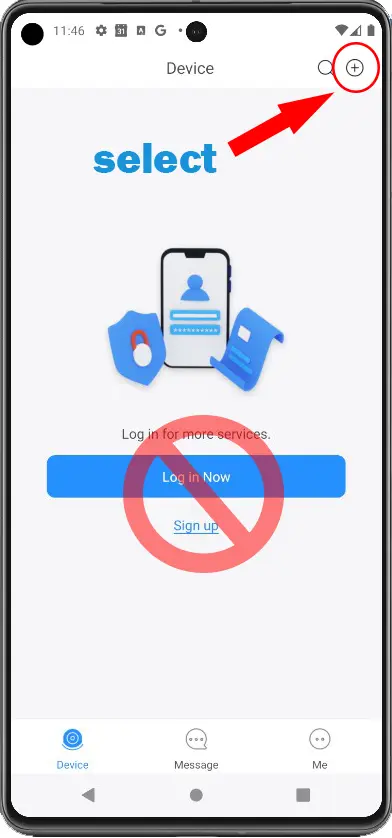
Step 4: Add a device
Without creating an account:
Click on the "+" sign (usually top corner on android).
DO NOT CREATE AN ACCOUNT unless advised to do so.
In most cases it's not necessary to create an account. So we recommend to just set up using the same process here (on each users phone).
Multiple users can be set up on the NVR if you need to have different logins and permissions per user.
Step 5: Add a device (NVR)
Option 1: Scan Mode
Option 2: Manually
Choose which option below you would like to use to enter the NVR serial number...
Option 1: Scan Mode
Step 5: Option 1 - Add a device/NVR with the Scan option.
A QR code scan will automatically enter the serial of the NVR and is supposed to be quicker than manually entering it. It's all about convenience..
Select the option to Scan (as pictured) and the app will ask for permission to access the camera (see step 3) before it opens up the scanner.
|
1 | 2 | 3 |
|
|
|
After the above steps you will see the serial number entered in the next screen (as pictured below)... Click "Next"
You can go on to step 6 now.
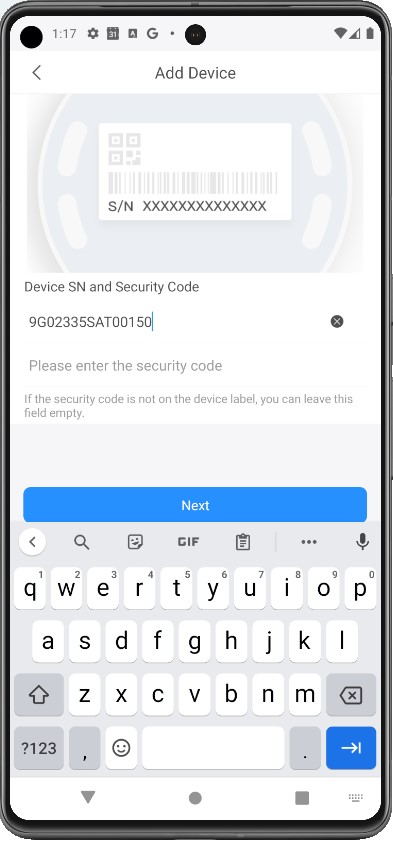
Otpion 2: Manually Enter Serial Number
Step 5: Option 2 - Add a device/NVR by Manually entering the serial number.
To do this you need to know the serial number. This should be on a sticker on the bottom or back of the NVR. It'll be something like
|
1 | 2 | 3 |
|
|
|
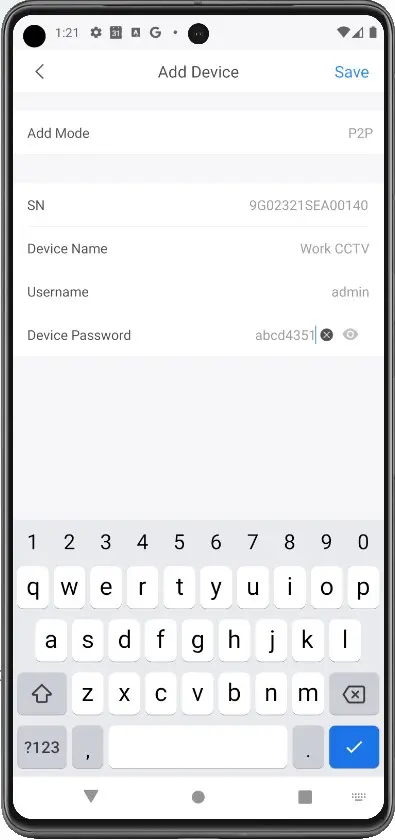
Step 6: Enter login details.
After submitting the serial number and adding the NVR you will be asked to enter the following:
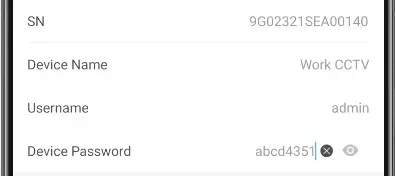
- Give the device a name eg. "Beach house CCTV" or as in the image here "Work CCTV"
- Leave username as "admin" unless it has been changed to something else in the NVR
- Password: enter whatever the password is that was set-up on the recorder/NVR (You can change password later if you like)
- Don't forget to click "save"
How to change password? click here
Step 7: you should now see the following image (or something similar)
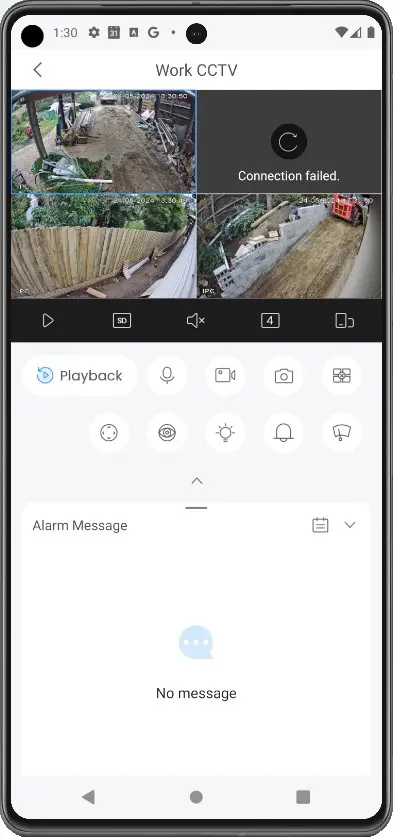
- Depending on your internets speed it may take up to a minute to load but usually it'll be pretty quick.
- In this image one camera failed to load - this is because it was not connected. Any recorder channels that are not occupied will show a failure message. This can also happen if there is a fault in the cable or port.
Tilt the phone to get a landscape view...
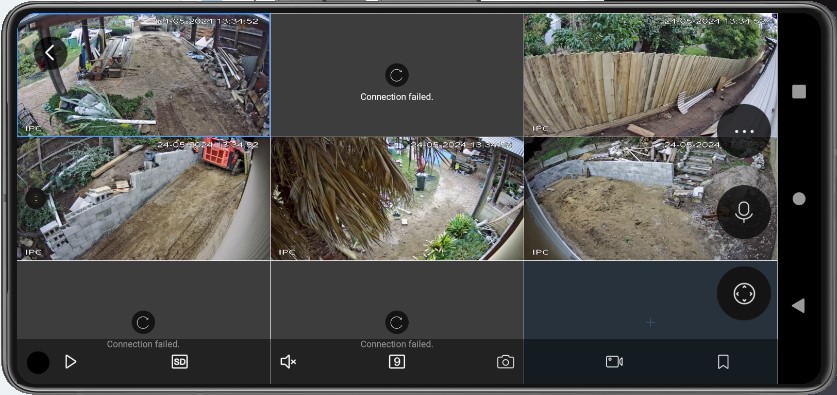
It should log on quickly and you will see the cameras loading.







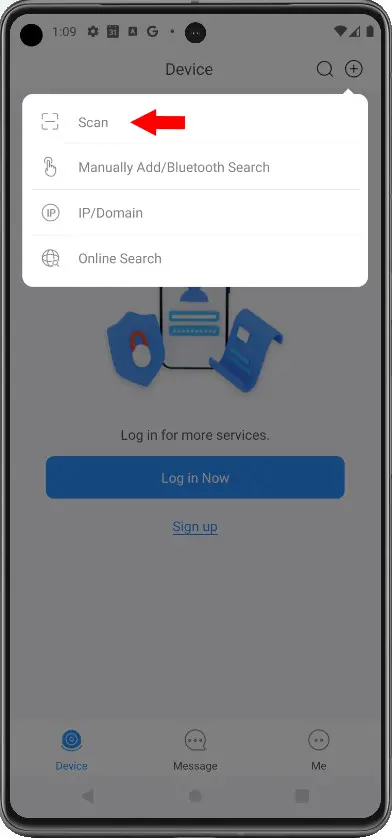
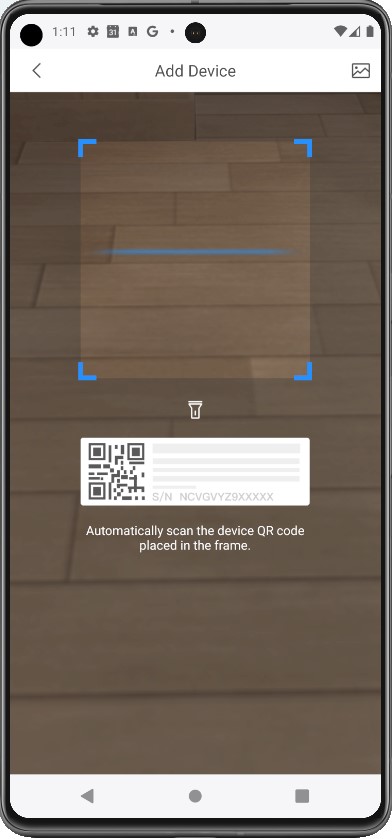
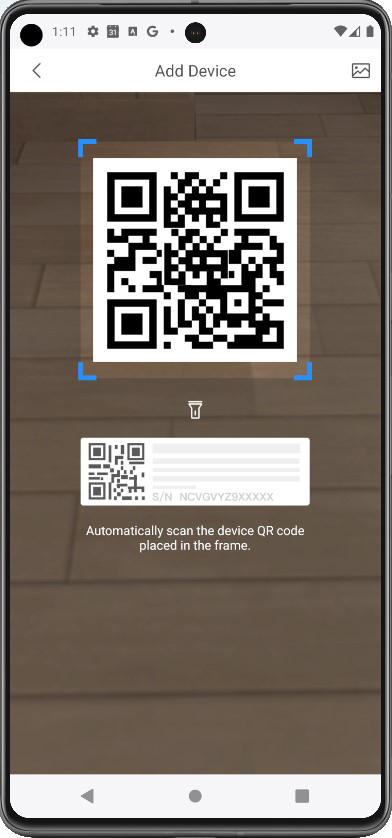
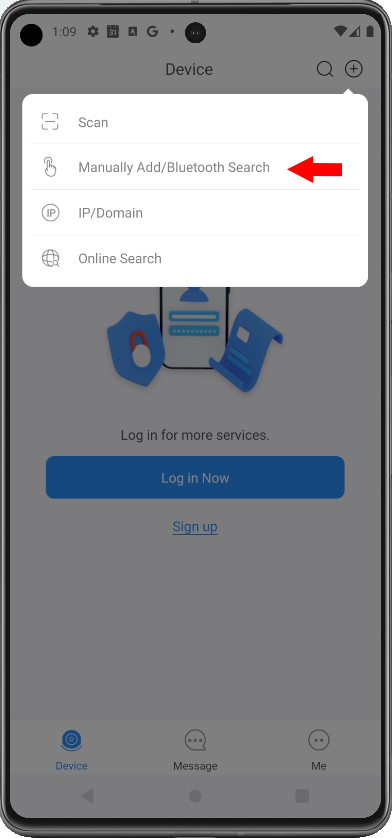
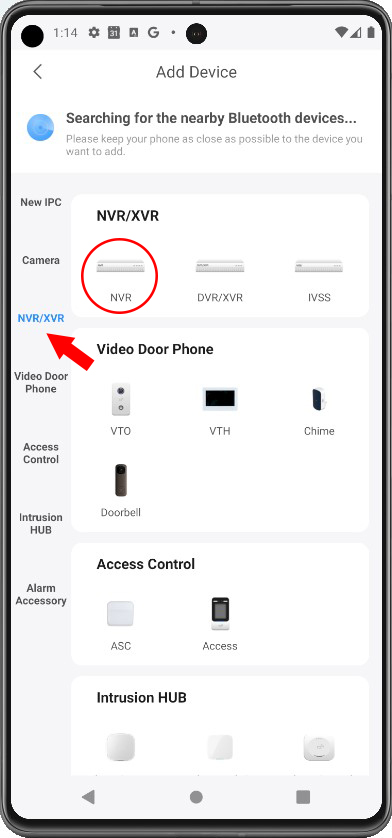
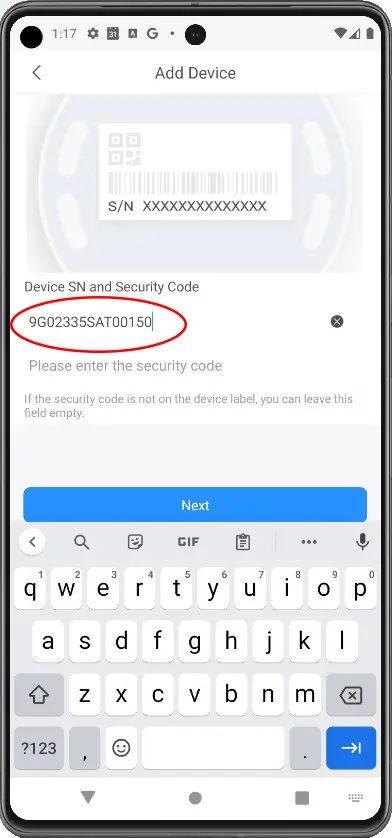
Install Dahua Mobile APP - DMSS