Click in options below to read more...
View NVR on PC or Laptop with Smart PSS:

View NVR on
PC or Laptop with Smart PSS:
Install Smart PSS:
Download the Smart PSS software from Secusafe website (should be most recent available):
https://secusafe.com.au/products/smartpss
Otherwise go to Dahua wiki for download instructions and
other information:
https://dahuawiki.com/SmartPSS
Install the software on your PC or Laptop:
******How to Install SmartPSS:
https://dahuawiki.com/SmartPSS/Install_Smart_PSS
How to setup
and use SmartPSS for your Dahua Cameras, NVRs, and DVRs
https://youtu.be/zxD1vDqlsUE?si=k3B94-ombWaVlmt2
or
https://www.youtube.com/watch?v=_2haQNOqc4A
To add your NVR/Recorder as a device to the Smart PSS
dashboard do the following:
1. From the home screen select “Devices” from the Configuration options
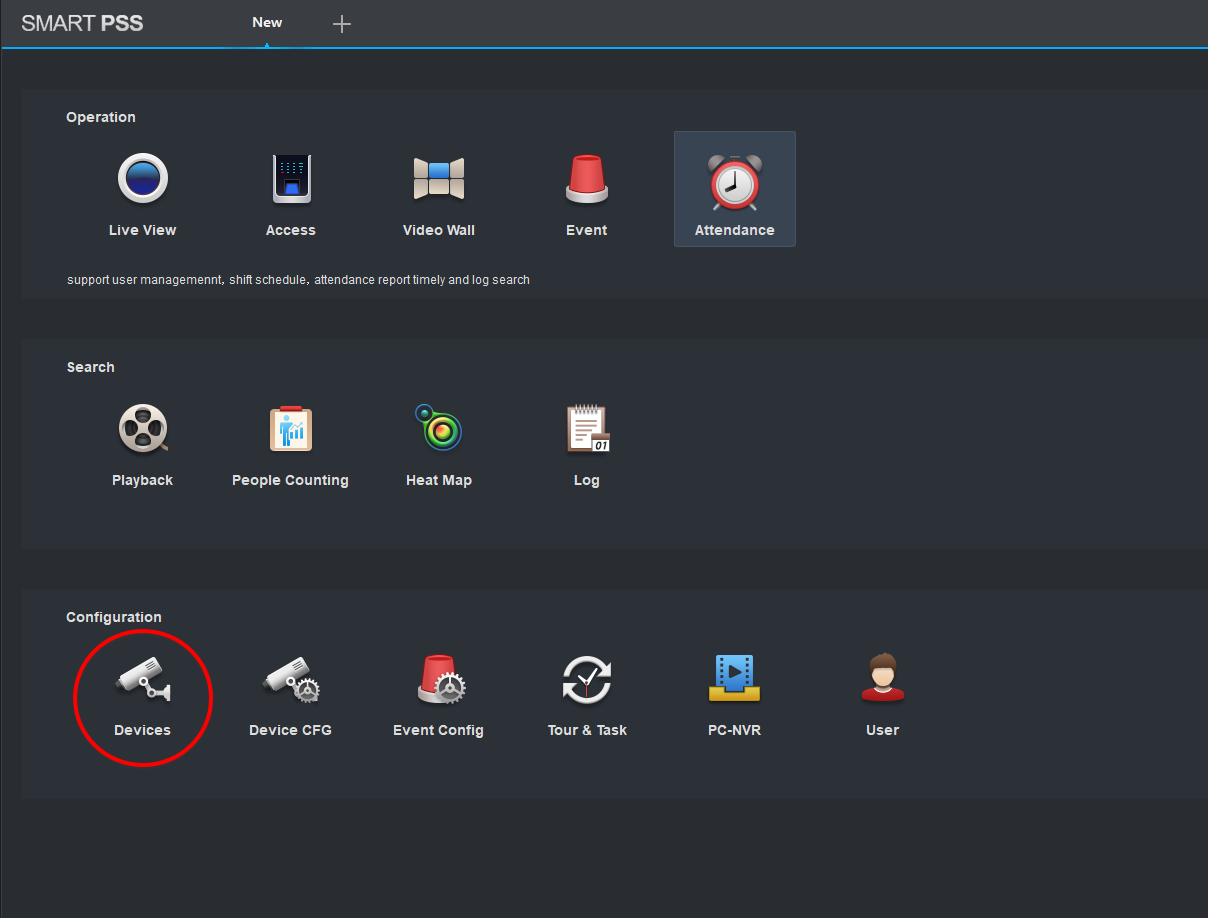
2. Click the +Add button at the top of the screen
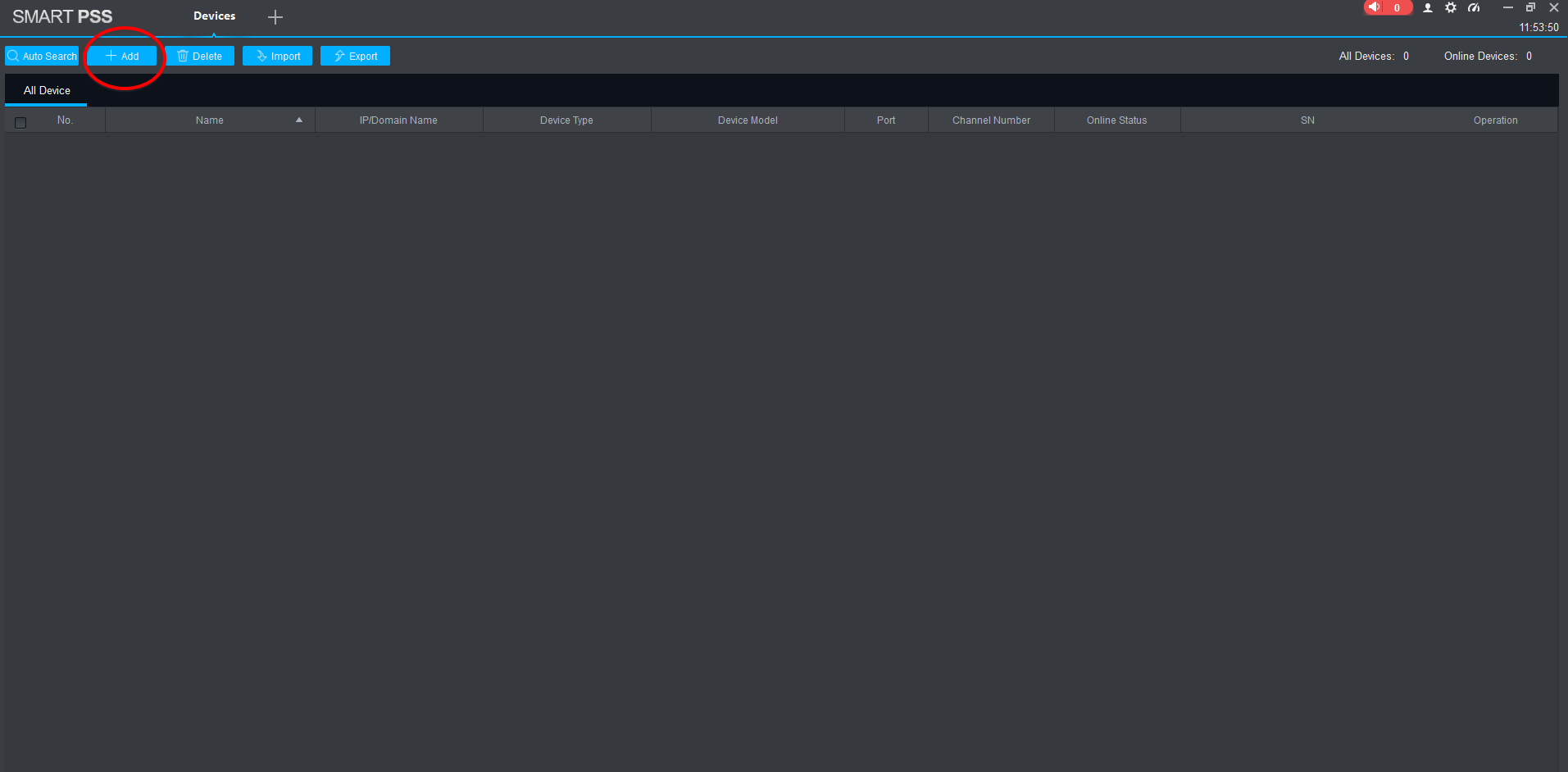
3. In the pop-up window make sure to select S/N (serial number) if you plan to
access the NVR when away from the property.
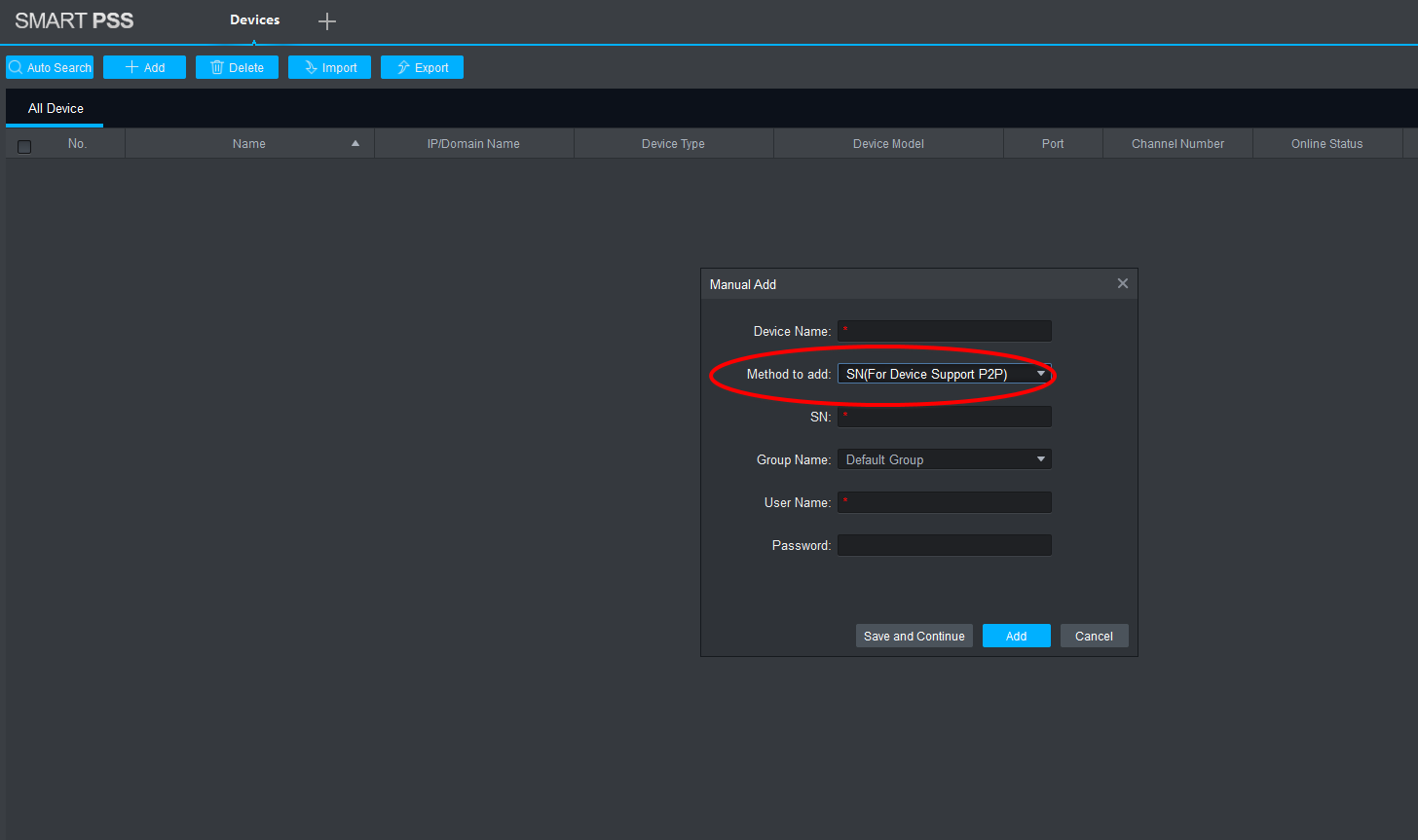
4. Add the details as required (including the serial number of the recorder, username and password that were used to set up the recorder OR the DMSS App access). Click the “Add” button.
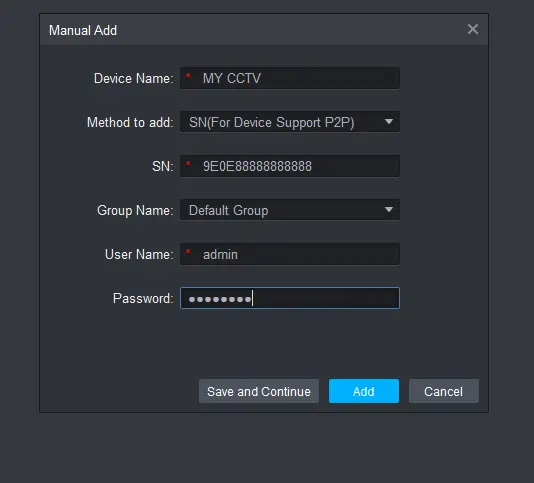
5. It may take a few minutes to connect to, and display the device as “online”.

Now, to access the NVR/Recorder on a browser…
1. Click the “+” sign at the top (or go to the Home page of Smart PSS) and select “Device CFG” from the options under “Configuration”
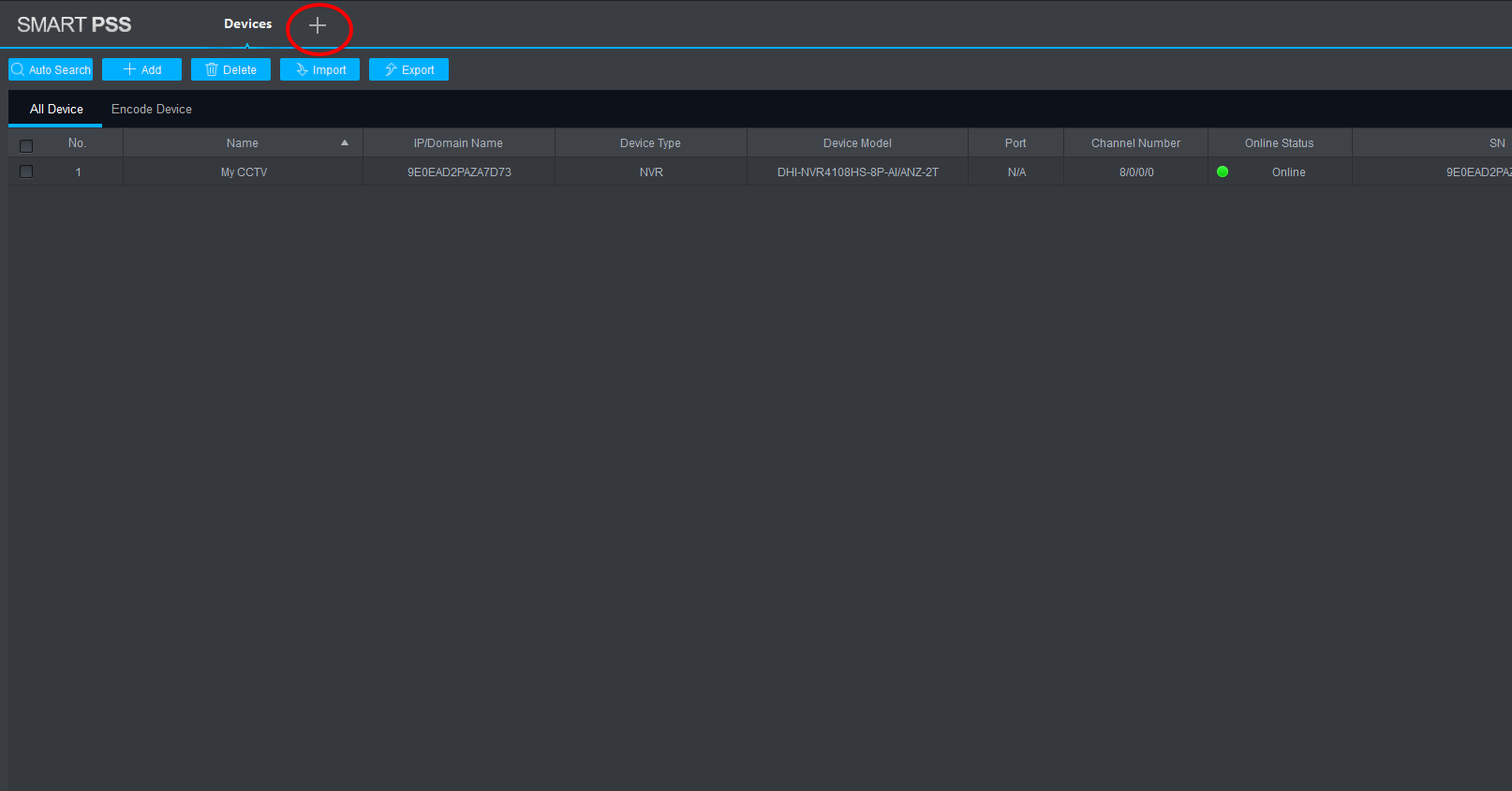
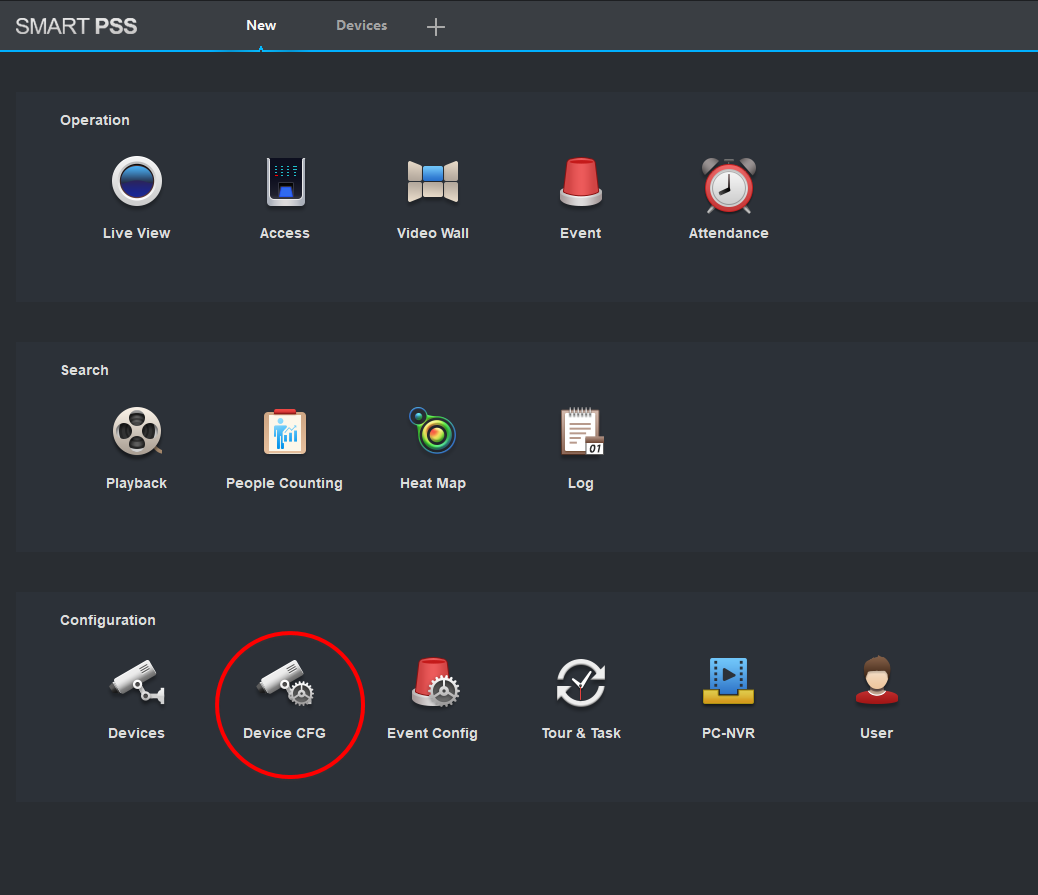
2. This will open the Device Configuration page showing a
list of all added devices. Your NVR will
be listed on the left. Select it and
wait for the “Link to WEB” button to become active (it’ll turn blue or green
when it is active). Click on it and wait
for a browser window to open up (it might be a good idea to have your browser
open and running)
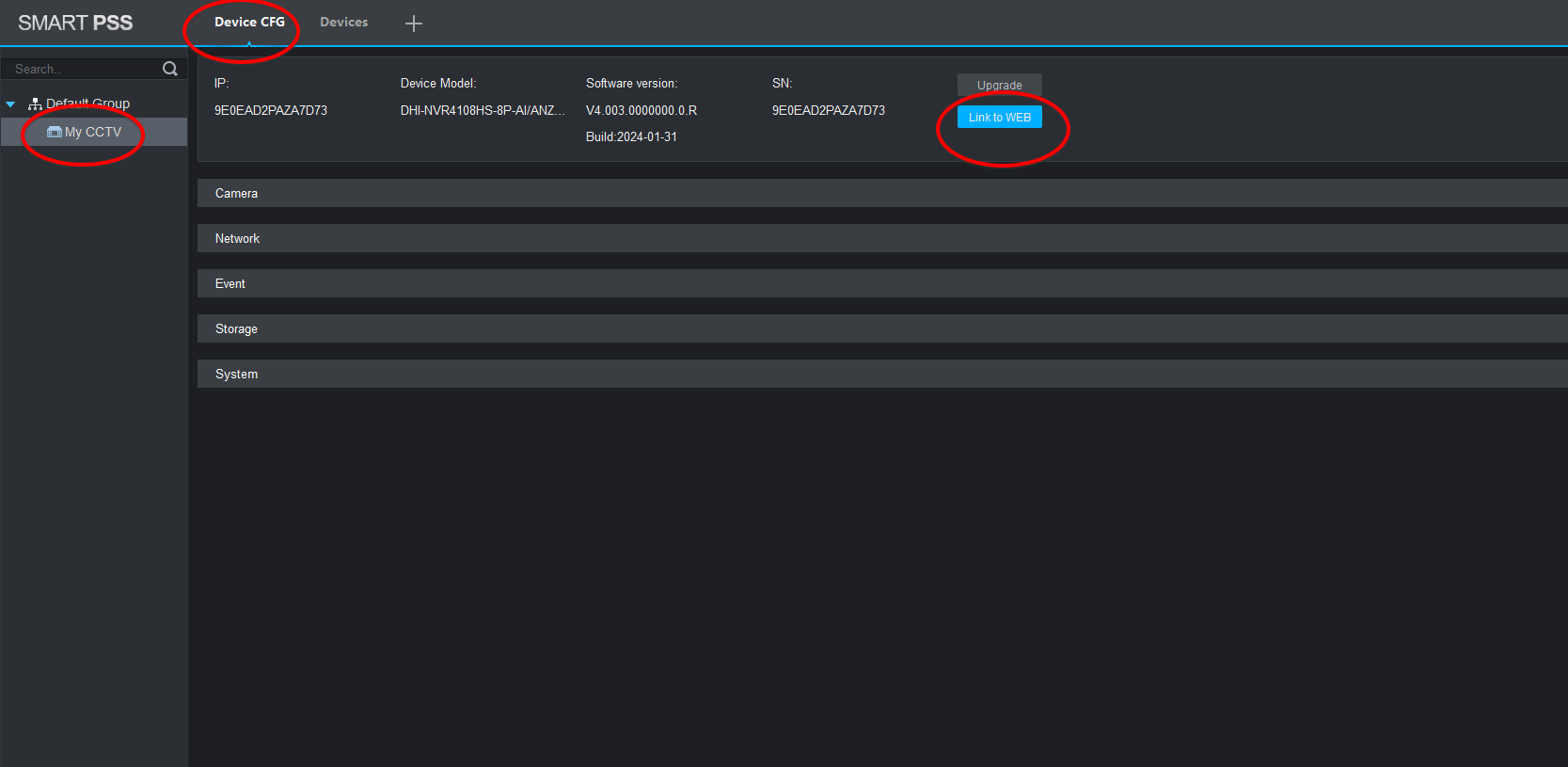
3. When the browser opens it will display the log in to your NVR/Recorder. Use the same credentials to log into your recorder online as you would directly to the NVR.
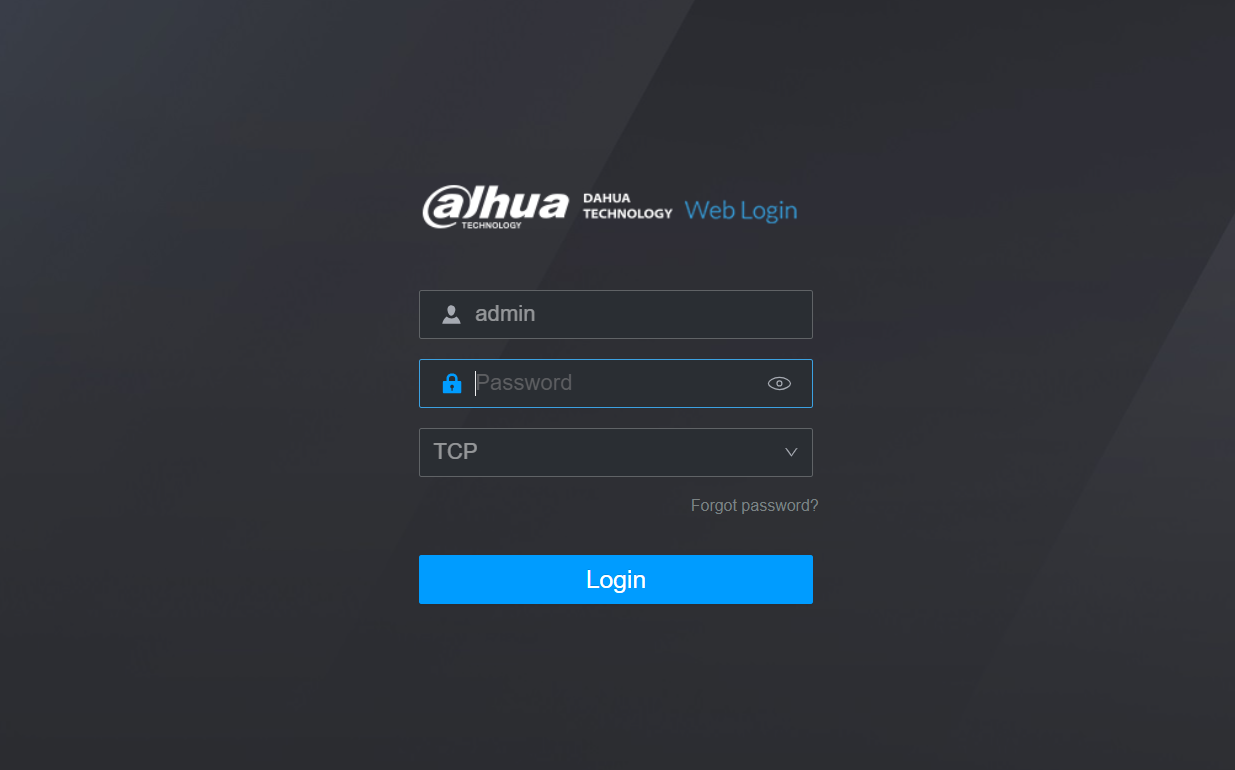
4. Once
logged in you will be able to see all the tools and options that you have on
your NVR.
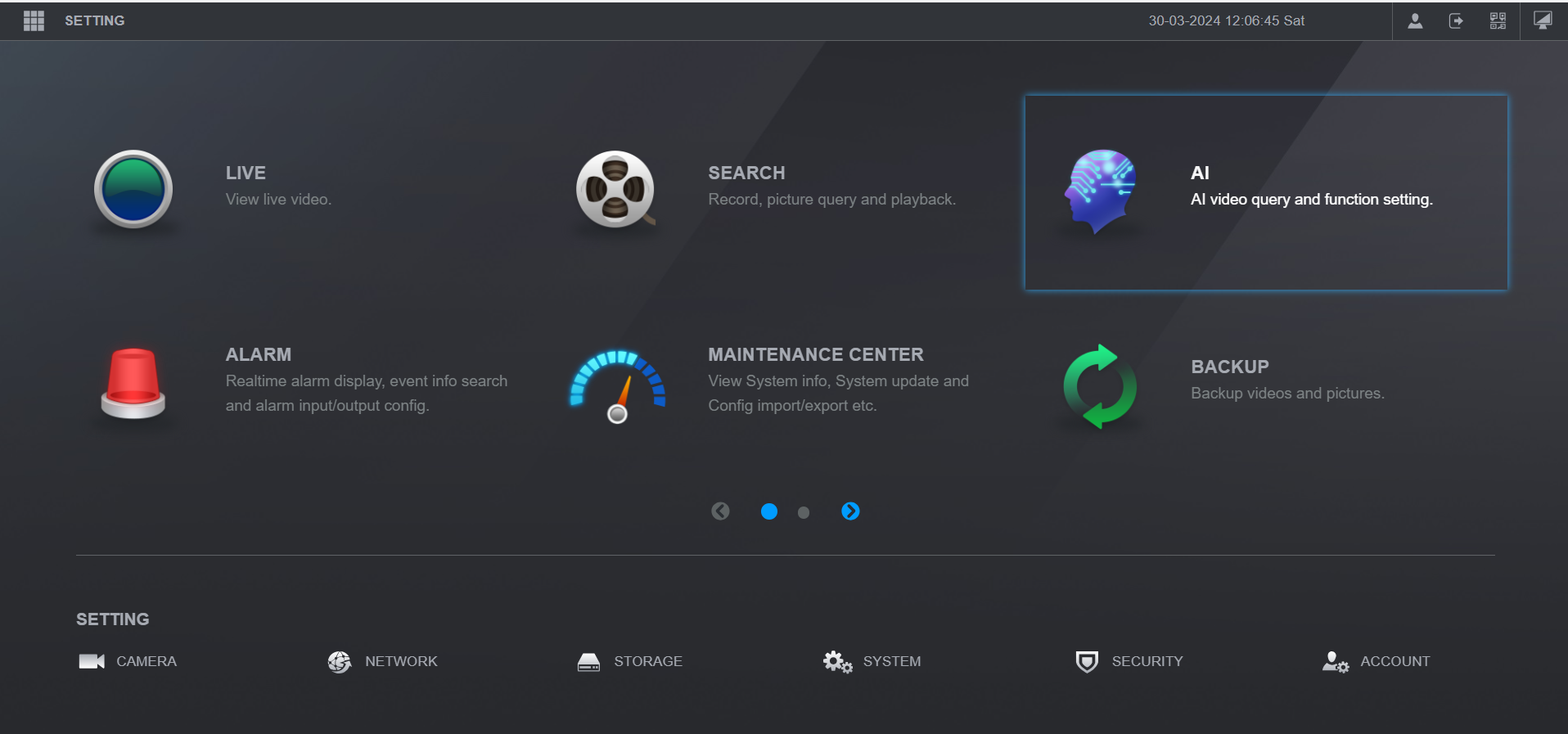
View NVR on PC or Laptop - Using local Network:
View NVR on PC or Laptop:
(Logging into NVR without SmartPss)
Find the IP address of the NVR
Options to Find IP address:
1. Download the Dahua config tool to
scan devices on your network.
Make sure
that your PC/Laptop is connected to the same network that your NVR is connected
to.
Open up the config tool and make sure that you are on the tab for “Modify IP”
(tabs in left side). In the main window
there should be a list of devices and IP addresses that are connected to the
network. Copy the IP address for the
NVR. Eg. IP address usually looks similar to
this (but numbers may differ) 192.168.1.104
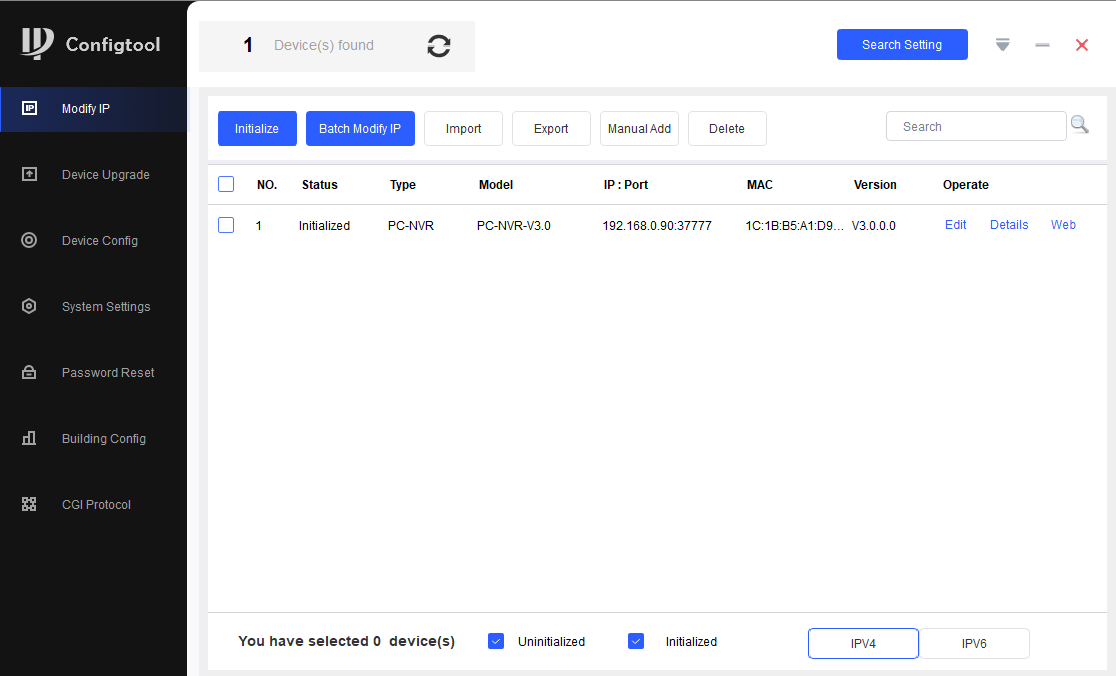
Other Options:
2. Access your recorder with a monitor to be able to locate the IP address (go to “Network à TCP/IP”)
3. You can use the SMART PSS software for this also (once you have installed your NVR as a device on SmartPSS you can access the recorder and go to “Network à TCP/IP” )
Once you have the IP address of the NVR…
Copy the IP address and paste it into an active internet browser on the same network as your NVR/Recorder (best to use explorer or Microsoft edge) and it should open up the NVR log in window.
Use the same credentials to log in as you would for the DMSS APP.







View NVR on PC or Laptop